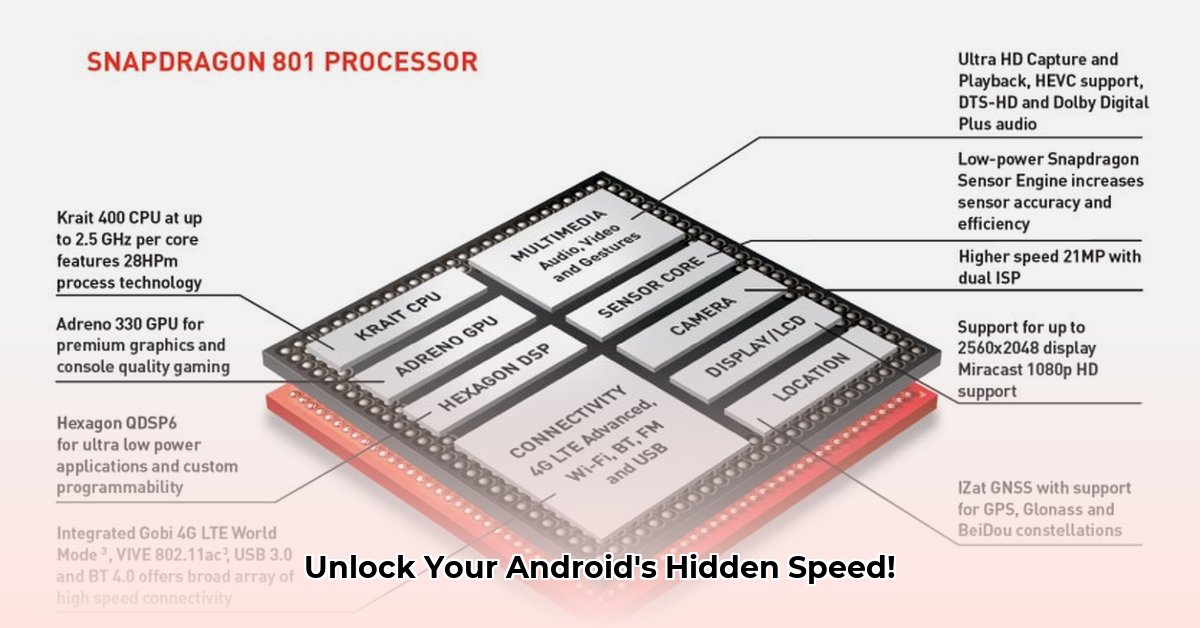
Is your Android device struggling to keep up with demanding games and apps? Experiencing frustrating crashes or visual glitches? Optimizing your Adreno graphics drivers could be the solution. This comprehensive guide will walk you through understanding, selecting, installing, and troubleshooting Adreno drivers, empowering you to unlock your device's full graphical potential. We'll cover everything from basic concepts to advanced techniques, catering to both novice and experienced users.
Understanding Adreno Drivers: The Engine of Android Graphics
Adreno drivers are the crucial link between your Android apps and the device's Graphics Processing Unit (GPU), responsible for rendering visuals on your screen. They act as translators, converting app instructions into commands your GPU understands. Two primary Application Programming Interfaces (APIs) are involved: OpenGL and Vulkan. Vulkan generally offers superior performance and efficiency, leading to smoother visuals and better frame rates in demanding apps and games. However, OpenGL often boasts broader compatibility, especially on older devices or with legacy applications. "Lite" driver versions prioritize stability over peak performance, providing a safer option if you encounter issues with more powerful drivers. Think of them as a "safe mode" for your graphics.
Choosing the Right Adreno Driver: Ensuring Compatibility
Selecting the correct Adreno driver is paramount for a smooth and stable visual experience. Incompatibility can lead to crashes, glitches, and overall poor performance. Follow these steps:
Identify your Snapdragon Chipset: This is the specific model of your phone's GPU. You'll find this information in your phone's "About Phone" settings, online device specifications, or on the original packaging.
Determine your Android Version: Your Android OS version significantly impacts driver compatibility. Check your phone's "About Phone" settings.
Consult Compatibility Resources: Numerous reliable online resources, such as those from reputable tech websites and Android development communities (like XDA Developers), offer compatibility charts. Prioritize official sources whenever possible. User forums can provide valuable additional feedback and insights into real-world experiences with specific driver versions. Always cross-reference information from multiple trustworthy sources.
Example Compatibility Table: (Note: This is a sample; actual compatibility depends on your device and driver release.)
| Snapdragon Chipset | Android Version | Compatible Driver Versions | Notes |
|---|---|---|---|
| Snapdragon 8 Gen 2 | 13 | v30.0.0, v29.0.2 | v30.0.0 may offer better performance; v29.0.2 might be more stable |
| Snapdragon 870 | 12 | v28.0.1, v27.0.3 | Older versions might offer better performance on certain ROMs |
Installing Adreno Drivers: Methods and Best Practices
Two primary methods exist for installing Adreno drivers: Magisk modules and flashable ZIP files. Each has pros and cons:
Magisk Modules:
- Pros: Easier installation, generally safer, integrates seamlessly with a rooted device.
- Cons: Requires a rooted device (modifying core system files; may void warranty).
Flashable ZIPs:
- Pros: Potential for greater customization, may be usable on non-rooted devices (depending on the device and driver).
- Cons: Higher risk of bricking your device if incorrectly installed, requires a custom recovery (like TWRP).
Step-by-Step Installation (Magisk Modules):
- Backup your data. This is crucial.
- Download the appropriate
.zipfile (verify version number and compatibility). - Open the Magisk Manager app.
- Tap "Modules," then "+," select the downloaded file.
- Reboot your device.
Step-by-Step Installation (Flashable ZIPs):
- Backup your data. This is absolutely critical.
- Boot into your custom recovery (TWRP or similar). Consult your device's specific instructions.
- Locate the downloaded
.zipfile. - Flash the
.zipfile, following your recovery's instructions (usually a swipe gesture). - Reboot your device. Expect potentially longer boot times.
Troubleshooting Common Issues: Addressing Problems
Driver installation can sometimes lead to unexpected issues. Here are common problems and solutions:
Bootloops (constant restarts): Often indicates driver incompatibility. Try a "lite" version, revert to a previous driver, or ensure a clean installation (removing old files before installing new ones).
Black Screens: Could indicate a hardware problem or a serious driver issue. Try reinstalling the driver and clearing the GPU cache (method varies by device). If the problem persists, seek professional help.
Flickering Screens: Often a driver installation problem. Reinstall the driver and clear the GPU cache.
Advanced Considerations: Fine-Tuning and Risks
Advanced users might experiment with different driver versions for potential performance gains. However, this increases the risk of instability. Always back up your data before making any changes. Unofficial drivers exist but carry a higher risk. Prioritize stability over marginal performance gains, especially if you are not experienced with this type of tweaking and modification.
Conclusion: Unlocking Your Device's Graphical Potential
Understanding and optimizing Adreno drivers can significantly enhance your Android device's visual performance. Remember to always back up your data before making any changes. Utilize reliable online resources and communities for support, but exercise caution and verify information from multiple sources. This guide provides essential knowledge, but the landscape constantly evolves, so stay informed and continue learning.
⭐⭐⭐⭐☆ (4.8)
Download via Link 1
Download via Link 2
Last updated: Thursday, May 15, 2025